How To Install Brotli Module for Nginx on Ubuntu 20.04
February 8, 2022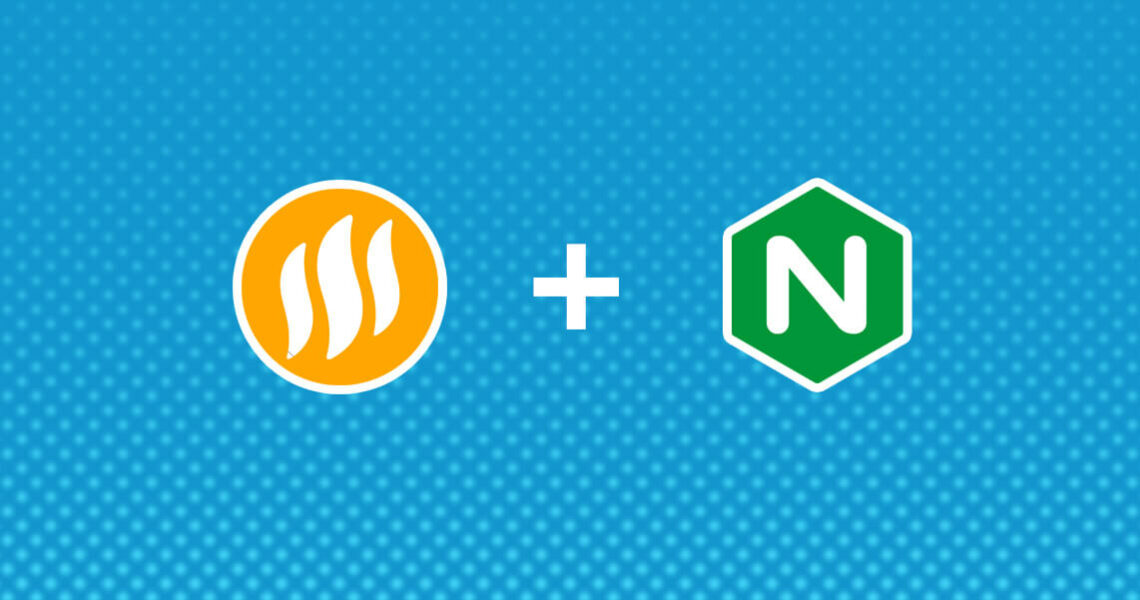
Introduction
Brotli ( br for short), is an open source compression algorithm developed by Google that can be used as an alternative to Gzip, Zopfli and Deflate. In some studies, data can be compressed by 10 to 20 percent more than current compression algorithms.
If you want to use Brotli with Nginx, you’ll have to use the ngx_brotli module developed by Google, since Nginx doesn’t have an official support, at least for its free version.
Prerequisites
Before installing you should already have install Ubuntu on your instance and have install Nginx running as your web server with HTTPS.
Build Brotli module with Nginx
Brotli for nginx is represented by two dynamic modules. One for static files and second for dynamic content. We must manually compile them for use. Unfortunalety, we need to compile nginx to solve this problem. We will have to download the version of the mainline Nginx source code and extract it corresponding to the Nginx version that we have install on our instance.
Check the Nginx version with the following code.
sudo nginx -v
You should get the following output:
nginx version: nginx/1.18.0 (Ubuntu)
After that, download Nginx version that matches the current installed version. For our example our version is 1.18.0. Then extract it using the commands below for your version of Nginx:
cd ~/
wget https://nginx.org/download/nginx-1.18.0.tar.gz && tar zxvf nginx-1.18.0.tar.gz
NOTE: It is very important that version numbers of the Nginx package and Nginx source code match. If you installed Nginx 1.18.0 from the official Nginx repository, then you must download the same version of the source code, 1.18.0 in this case.
After extracting it, go and clone ngx_brotli module from Github using the commands below:
git clone https://github.com/eustas/ngx_brotli.git
cd ngx_brotli && git submodule update --init && cd ~
Navigate to the Nginx source code directory.
cd ~/nginx-1.18.0
Download and installed required libraries by running the commands below:
sudo apt install -y libpcre3 libpcre3-dev zlib1g zlib1g-dev openssl libssl-dev
After that, compile the ngx_brotli as a dynamic module by running the commands below.
./configure --with-compat --add-dynamic-module=../ngx_brotli
make modules
sudo mkdir /etc/nginx/modules
sudo cp objs/*.so /etc/nginx/modules
Copy modules to the /usr/share/nginx/modules/ directory.
sudo cp objs/ngx_http_brotli_filter_module.so /usr/share/nginx/modules/
sudo cp objs/ngx_http_brotli_static_module.so /usr/share/nginx/modules/
sudo chmod 644 /usr/share/nginx/modules/ngx_http_brotli_filter_module.so
sudo chmod 644 /usr/share/nginx/modules/ngx_http_brotli_static_module.so
sudo chmod 644 /etc/nginx/modules/*.soConfigure Nginx
At this point, we’re ready to load ngx_brotli module. Open your default nginx.conf file and load up the two modules you just compiled.
sudo nano /etc/nginx/nginx.conf
Then add the following two directives at the top of the file to load new Brotli modules.load_module modules/ngx_http_brotli_filter_module.so;
load_module modules/ngx_http_brotli_static_module.so;
load_module modules/ngx_http_brotli_filter_module.so;
load_module modules/ngx_http_brotli_static_module.so;user www-data;
worker_processes auto;
pid /run/nginx.pid;
include /etc/nginx/modules-enabled/*.conf;
events { worker_connections 768; # multi_accept on;
}
http {
...Save and close using the CTRL + X combination, then press Y and confirm by pressing ENTER.
Next, test to make sure that there are no syntax errors in any of your Nginx files:
sudo nginx -t
If no problems were found, restart Nginx to enable your changes:
sudo systemctl restart nginx
Now we are going to enable Brotli for static and dynamic files by adding few lines to the /etc/nginx/nginx.conf file
sudo nano /etc/nginx/nginx.conf
We are going to past the following code after http {:
brotli on; brotli_static on; brotli_comp_level 6; brotli_types text/css text/plain text/xml text/x-component text/javascript application/x-javascript application/javascript application/json application/manifest+json application/vnd.api+json application/xml application/xhtml+xml application/rss+xml application/atom+xml application/vnd.ms-fontobject application/x-font-ttf application/x-font-opentype application/x-font-truetype image/svg+xml image/x-icon image/vnd.microsoft.icon font/woff2 font/ttf font/eot font/otf font/opentype;http { brotli on; brotli_static on; brotli_comp_level 6; brotli_types text/css text/plain text/xml text/x-component text/javascript application/x-javascript application/javascript application/json application/manifest+json application/vnd.api+json application/xml application/xhtml+xml application/rss+xml application/atom+xml application/vnd.ms-fontobject application/x-font-ttf application/x-font-opentype application/x-font-truetype image/svg+xml image/x-icon image/vnd.microsoft.icon font/woff2 font/ttf font/eot font/otf font/opentype;...Next, test to make sure that there are no syntax errors in any of your Nginx files:
sudo nginx -t
If no problems were found, restart Nginx to enable your changes:
sudo systemctl restart nginx
That’s all, at this time ngx_brotli should be installed and working properly on Ubuntu Linux. We’ve used a default brotli configuration that includes a good balance between compression level and accepted mime types.
Check ngx_brotli is working
The best way to check if ngx_brotli is working is by using this website tool at GiftOfSpeed.com.
That should do it!